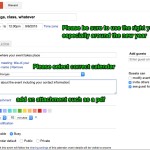Quick login links
Log in to your creativetango account at https://www.google.com/calendar/hosted/creativetango.com/
Or your associated Google account at https://calendar.google.com
How do I get here?
You can always get here using the “Calendar Logins” menu item in the Calendar menu on every creativetango.com page.
Who makes my updates for me?

Calendar items* can be added or updated:
1) by logging in to your creativetango.com account and updating the appropriate calendar
2) by logging into your associated Google account and updating the appropriate calendar
3) by having someone in your entourage who is authorized to make changes login to their creativetango or Google account and update the appropriate calendar on your behalf
4) by requesting John to make changes. If you ask John, you have to wait on his schedule which may take hours, days or weeks. We strongly suggest you share your calendar duties with others in your entourage if possible.
*events such as a milonga on a specific date or a series of classes
Bottom line: teachers and sponsors are responsible for their own updates.
Do you make exceptions for those who don't understand computers?
HELP! I forgot my password!
Oh, no! That is so sad 🙁 Unfortunately John does not have access to your passwords. If you can’t remember it, you’ll need to reset it following the readily available “forgot password” link next to where you are trying to sign in.
How do I share my calendars to my students and followers?
If you use this system, students and followers can subscribe to your calendars, and you will be able to make simultaneous updates to as many websites as subscribe to your calendar. Sharing codes can be found for your calendars under Settings. Further details are available under the Google documentation help button.
Is it OK to copy calendar(s) onto my site?
The overall site is copyrighted, but the calendar feeds are public. Teachers and hosts are very welcome to share their own feeds on their own sites or with whomever else they choose. Additional permissions tend to be freely given when sought, especially by anyone who helps defray the costs of running this site and providing aggregated feeds with a donation.
![]() As for those who copy big gobs to their sites without asking, representing it as their own work, I don’t know who they are, especially when I receive inquiries regarding opportunities for performances, events, television commercials, and so on.
As for those who copy big gobs to their sites without asking, representing it as their own work, I don’t know who they are, especially when I receive inquiries regarding opportunities for performances, events, television commercials, and so on.
Why do you keep using plural, 'calendars?'
Creativetango.com consolidates the distinct calendars maintained by each teacher and host into what you see on this website.
You still haven't answered my question!
Help on using the Google calendar system in general is available by clicking the gear and selecting “Help” at the top right corner of any calendar account screen. Details on using the system as it relates to creativetango.com specifically are under the Get Started…. and Advanced User popouts on this page.
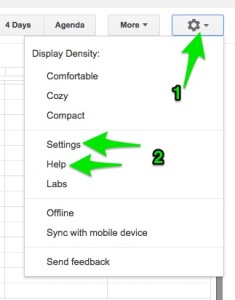
Get started using creativetango.com calendars (very detailed)
How to login and make your updates. This is the important stuff that makes the system work.
Log in to your creativetango account at https://www.google.com/calendar/hosted/creativetango.com/
OR login to a Google account that’s been associated to your calendar https://calendar.google.com
Add new events to existing calendars with the Create Events link on the upper left.
To edit an existing event, click on it in your own calendar. It doesn’t matter if you’re in a creativetango.com account or an associated Google account that has permission to edit the calendar. If you’re already logged into Google or creativetango.com account in most browsers, you can just go to the associated calendars on creativetango.com and edit any calendar item by clicking on it and clicking into “more details.”
If you make a change to a repeated event, a popup will ask for more information. This is handy for changing one event only out of a continuing series, such as when a particular milonga moves to a different week of the month for just one month and then returns to its regular schedule.
Save is your best friend. I have found the system to be incredibly reliable over many years of use with several organizations, but I do know some people who forget to save.
Where does everything go? (very detailed)
The calendar fields are yours to change as you like, but we do have a few guidelines to play nice with each other.
- Please be sure to ALWAYS select the correct calendar. Otherwise your events may end up in some other calendar you have access to or your own personal default calendar and thus not shared on creativetango.com at all. This is the most common mistake beginners to this calendar system make. If you save an event on a calendar that John doesn’t control, it will not show up on creativetango.com, and there is nothing John can do to fix this.
- In this case you have to fix it yourself, so take a deep breath and select the correct calendar from the Calendar drop down in the create event area. Scroll down or up or side to side until you find the label for a dropdown that says, ‘Calendar.’
- The dropdown default is your personal calendar. E.g. if your name is Albus Dumbledore and your email is wizard@gmail.com, the dropdown next to the label “Calendar” will say, Albus-wizard and you just click the dropdown next to Calendar and select AD Classes. It is so easy! You can do it! Or you can find someone who can do it for you. Or you can wait for John to get to it, possibly until well after the event has passed.
- Please keep the “What” simple.” What” shows on the creativetango.com calendar. Lengthy items may displace others, and by doing so find themselves displaced in turn. How much of the”What” field shows varies by the viewer’s computer and browser, so rest assured that no matter how much you tweak to get the “What” to show exactly what you want on your computer, it will look completely different on almost anyone else’s computer, tablet, phone or other device.
- I hope you agree that level or description (e.g. Intermediate or Salon/Pista or Nuevo) is the most appropriate “What” item to put for classes.
- Please be sure to include your contact information in the Description. Just ask yourself whether you really want your prospective students or attendees trying to contact John to ask questions about your events, because, though John is especially nice to the newly interested, he does not have all your stuff memorized.
- Please enter accurate address including zip code in the “Where” field . However, if your address contains a fraction such as 2714-1/2 Greenville, please enter only the whole number (2714) in the “Where” field, or it will not map properly. (Using “1/2″ throws the map off.) You can give the fraction detail in the Description.
- Please enter accurate date and time in the “When” field.
- You may also add your website address.
- Please be sure to review that things appear as you wish on the calendar pages on creativetango.com. If it does not appear, refresh, and if that doesn’t fix it, see above.
I can see it on my calendar, but it's not showing up on creativetango.com!
- Are you sure the date is correct including the year? Be especially careful around New Years.
- Take a deep breath and select the correct calendar from the Calendar drop down in the ‘create event’ area. Go to where you edit your event. Scroll down or up or side to side until you find the dropdown label that says, “Calendar.” The dropdown default is your personal calendar.
- E.g. if your name is Albus Dumbledore and your initials are AD and your email is wizard@gmail.com, the dropdown next to the label “Calendar” will say, Albus-wizard. Please just click the dropdown next to Calendar and select AD Classes or whatever the appropriate calendar is. It is so easy! You can do it!